Navigating Using Your Keyboard
| Below are instructions for navigating through the course using your keyboard. | - Use the "Tab" key to move forward through each screen's navigation buttons and hyperlinks, or "Shift" + "Tab" to move backwards. A box surrounds the button that is currently selected.
- Press "Enter" to select a navigation button or hyperlink.
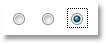 Use the arrow keys to select answers for multiple-choice review questions or self-assessment checklists. Then tab to the Submit button and press Enter to complete a Knowledge Review or Self-Assessment. Use the arrow keys to select answers for multiple-choice review questions or self-assessment checklists. Then tab to the Submit button and press Enter to complete a Knowledge Review or Self-Assessment.- Warning: Repeatedly pressing Tab beyond the number of selections on the screen may cause the keyboard to lock up. Use Ctrl + Tab to deselect an element or reset to the beginning of a screen's navigation links (most often needed for screens with animations or media).
- Job Access With Speech (JAWS) assistive technology users can press the Ctrl key to quiet the screen reader while the course audio plays.
|
|